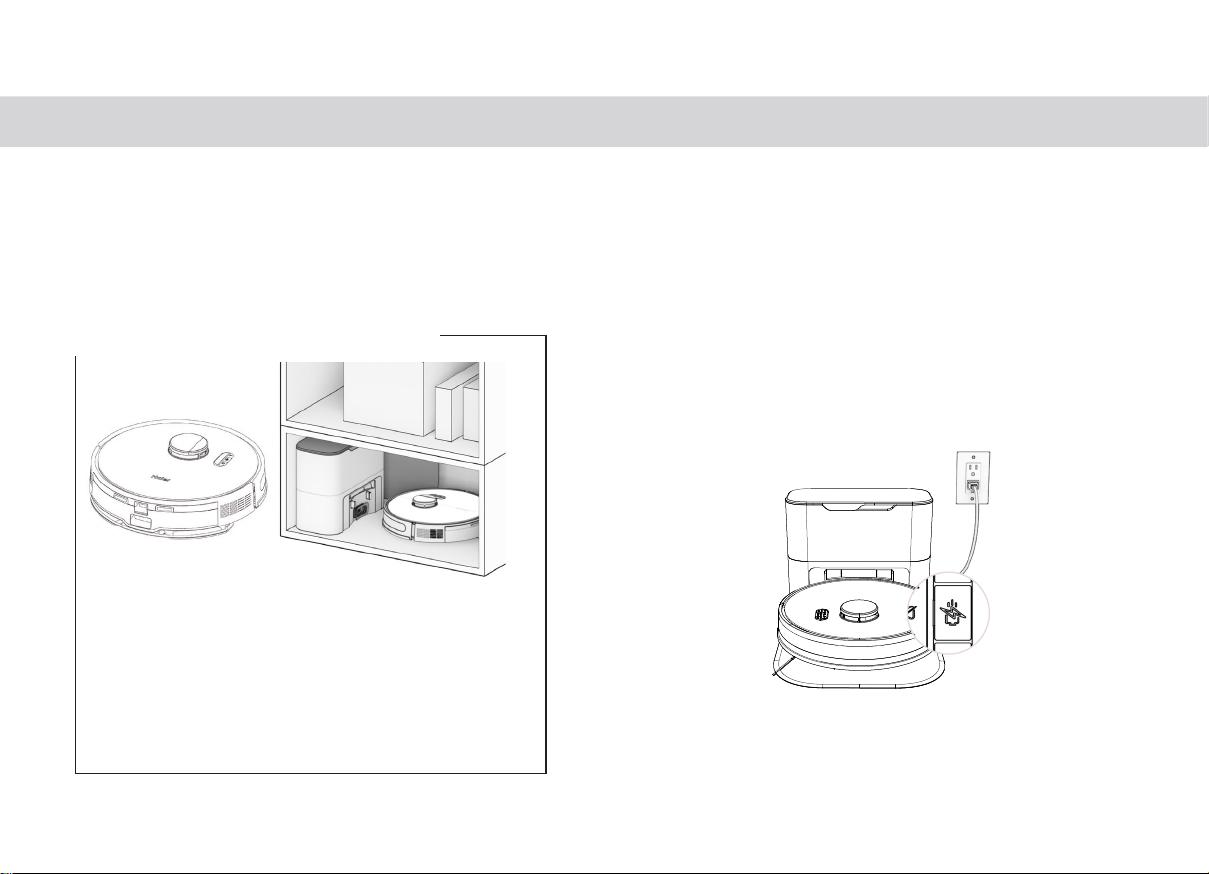
14
Place the side brush over the empty
socket on Robot. Press down to lock.
Robot’s First Clean Robot’s First Clean
Before Starting
Remove protective pieces from Robot’s
bumper and charging station.
Install Robot’s Side Brush
Install Robot’s side brush to help him reach the corners and edges of rooms.
Parts You’ll Need: Side Brush
Power Robot ON
Press and hold the GO button until the screen lights up.
If you are not going to use Robot for a
while, you can place him on Low Power
Standby mode (LPS mode). To do so, place
Robot on his charging station. Press and
hold the CHARGE button on Robot for 5
Robot
seconds. You’ll hear “low power mode”,
this mode, press GO on Robot while he’s
on the charging station, or remove him from
the station.
Storing Robot
If you are not using Robot for an extended
period of time (over a month), power him
OFF, remove his battery, and unplug his
charging station. Store everything in a dry
room, away from direct sunlight or extreme
temperature.
Important Note: In this mode, Robot is
to connect to Robot. Furthermore, any
Tuya APP
scheduled cleaning will be paused.
12
11
Place the side brush over the empty
socket on Robot. Press down to lock.
Robot’s First Clean Robot’s First Clean
Before Starting
Remove protective pieces from Robot’s
bumper and charging station.
Install Robot’s Side Brush
Install Robot’s side brush to help him reach the corners and edges of rooms.
Parts You’ll Need: Side Brush
Power Robot ON
Press and hold the GO button until the screen lights up.
If you are not going to use Robot for a
while, you can place him on Low Power
Standby mode (LPS mode). To do so, place
Robot on his charging station. Press and
hold the CHARGE button on Robot for 5
Robot
seconds. You’ll hear “low power mode”,
this mode, press GO on Robot while he’s
on the charging station, or remove him from
the station.
Storing Robot
If you are not using Robot for an extended
period of time (over a month), power him
OFF, remove his battery, and unplug his
charging station. Store everything in a dry
room, away from direct sunlight or extreme
temperature.
Important Note: In this mode, Robot is
to connect to Robot. Furthermore, any
Tuya APP
scheduled cleaning will be paused.
12
11
ПЕРВАЯ УБОРКА РОБОТА
Включение робота
Нажмите и удерживайте кнопку GO, пока не загорится экран.
Первую уборку необходимо проводить сухую, без заполнения
резервуара для воды
Длительное хранение робота
Если вы не планируете использовать робота в
течение длительного времени (более месяца),
выключите его, извлеките аккумулятор и отсо-
едините зарядную станцию от сети. Храните
все компоненты в сухом помещении, вдали от
прямых солнечных лучей и резких перепадов
температуры.
Если вы собираетесь ненадолго отложить уборку, можете
перевести робота в режим ожидания с низким энергопотребле-
нием (LPS). Для этого поместите робота на зарядную станцию.
Нажмите и удерживайте кнопку зарядка на роботе в течение 5
секунд. Вы услышите сообщение о включении режима низко-
го энергопотребления. Для выхода из этого режима нажмите
кнопку GO на роботе, находящемся на зарядной станции, или
просто снимите его с базы.
Важное замечание: в этом режиме робот находится не в сети,
и приложение Smart Life APP не сможет подключиться к роботу.
Кроме того, будет приостановлена любая запланированная
уборка.

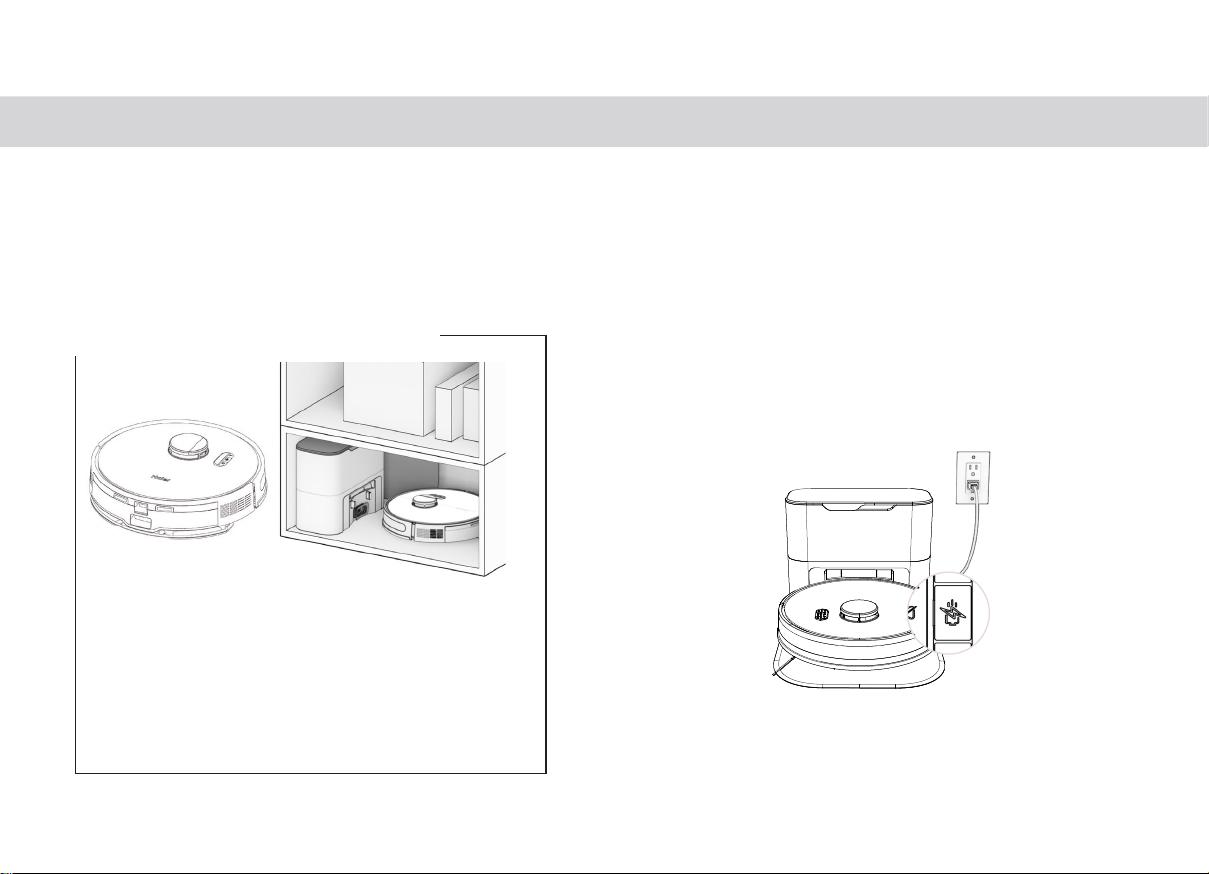

















Добавить комментарий